The CBTN Coach Rankings page provides a ton of feature functionality packed into one easy-to-use page. Navigating around can take a little getting used to, so we’ve created this guide to serve as a primer for utilizing the Coach Rankings pages.
Getting Started
When visiting the Coach Rankings page, the first screen that comes up will be the CBTN Head Coaches Ranking, which is the default ranking for the page.
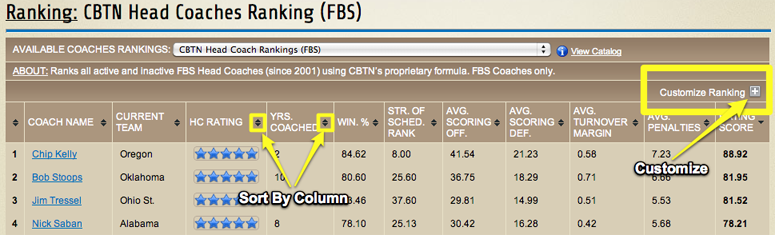
From this page, there a few things to note. The drop-down at the top of the page is for changing/switching between the other 20+ rankings in our database. Users should also note the highlighted yellow areas in the above screenshot. Clicking on the small up and down arrows will allow you to sort any column in ascending or descending order. The other yellow area is the button to customize a ranking. When you click on this button, the Customize Ranking form will expand and allow you to begin customizing a ranking.
Customizing a Ranking
The Customize Ranking form has three main sections: Years, Coach Experience, and Conference. The Years customization is found in the yellow area marked below:
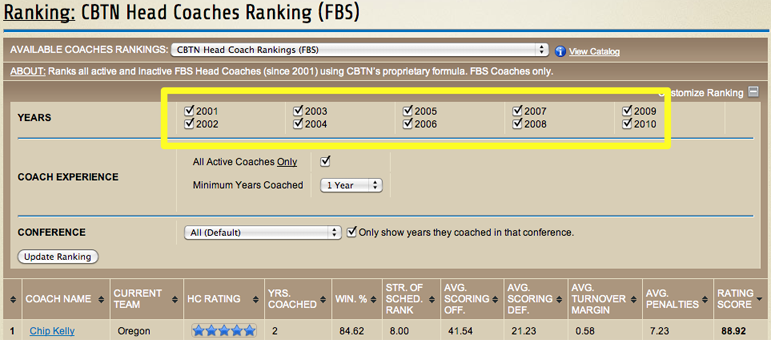
Most rankings have all years since 2001. However, some will have less, depending on the data availability. From a customization perspective, every year that has a checked checkbox will be included in the ranking. If a checkbox is unchecked, that year will not be included in the ranking. So, if you wanted to only view one year, 2004 for example, you would uncheck all the years except 2004. If you wanted to see only years 2005-2010, you would simply uncheck the 2001-2004 checkboxes.
The next customization on the Customize Ranking form is the Coach Experience. This section has two parts. Let’s first look at the ‘All Active Coaches Only’ checkbox highlighted below:
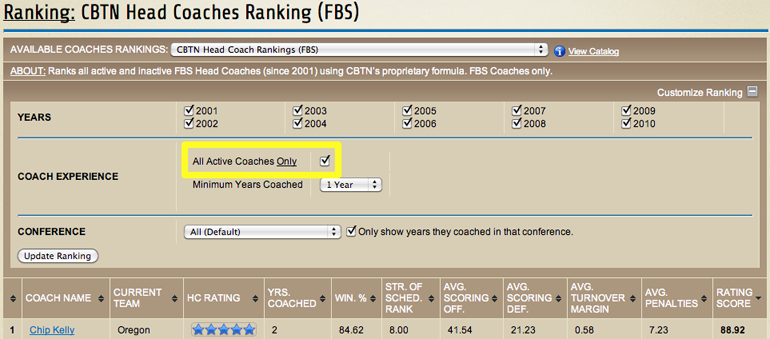
When this checkbox is checked, the ranking will only include coaches that are currently active. In this case, coaches that are coaching in 2011. If this checkbox is unchecked, then all coaches (active and inactive) will be included in the rankings.
Underneath the ‘All Active Coaches Only’ checkbox is the second part of the Coach Experience section, a drop-down (seen highlighted below) that restricts ‘Minimum Years Coached’ for any given ranking.
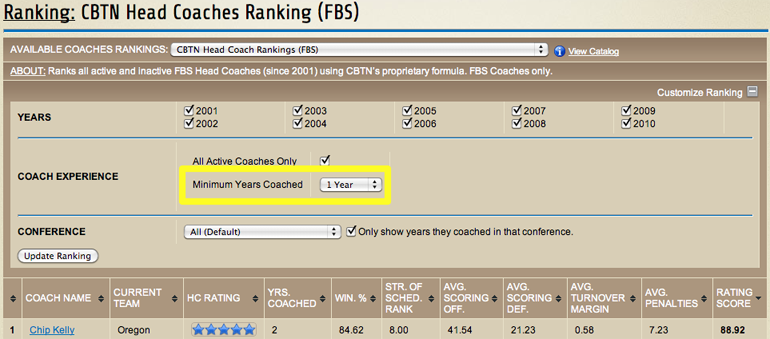
While relatively straightforward, this drop-down can be somewhat tricky when used in combination with the Years portion of the customization. By definition, the ‘Minimum Years Coached’ value is applicable only to the years that have been selected for the ranking. So, if you customized the ranking for only one year (i.e. 2002) and also selected ’2 Years’ for the ‘Minimum Years Coached’, then zero results would be returned for that ranking since the maximum any coach could have coached over the one year is indeed one year.
This final portion of the Customize Ranking form is the Conference section highlighted below:
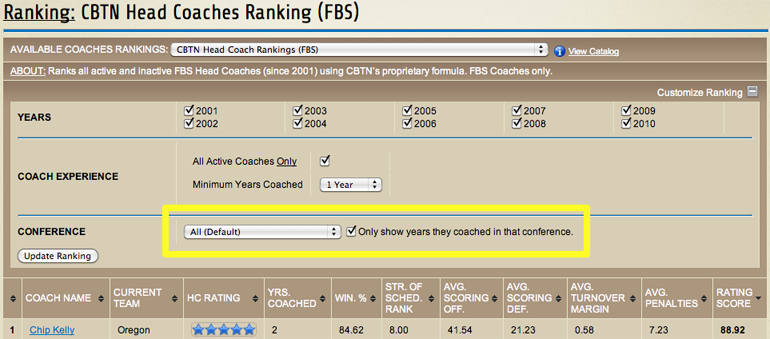
By default, every ranking shows all conferences. However, if you’d like to see any ranking with only coaches that coached in a specific conference, then simply select that conference in the drop-down. To the right of the drop-down is an additional checkbox, labeled ‘Only show years they coached in that conference.’, which will limit the rankings to years that the coach actually coached in that conference (thus ignoring years NOT coached in that conference). If that box is unchecked, then it will show the entire coaches body of work over the years specified, and not just the years they coached in that conference.
After making any customization on the Customize Ranking form, you will will have to hit the Update Ranking button at the bottom left of the form. This will actually apply your changes and update the current ranking you are viewing. After reloading, the form will retain the previous values that you entered, in case you want to further customize that ranking.

